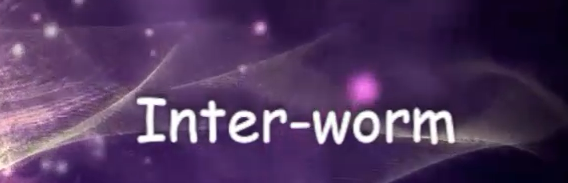click below to watch video tutorial
Connect Xender to PC and share files with ease
Xender!….
An application that lets you transfer files from one android phone to another through the use of Wi-Fi. I can actually beat my hands on my chest and say xender has an edge over it’s old “cousin” flashshare. Xender is quite amazing as it boasts of several cool features.
Basically, sharing files is what any normal user would use xender for. But for some, it actually serves as a tool for diverse things on Android.
wanna know extra uses of xender?
I know you do.
Sorry to burst your bubble, but for the sake of this post I’ll only be sharing how to connect xender to PC.
don’t be dismayed, just stay tuned to techytab. Other techy features of xender not pertaining to sharing of files will be posted.
So, did you know that you can actually connect xender to PC and transfer files from your Android device to your PC over wifi?
How to connect xender to your laptop (PC).
I love this method of sharing files from PC to android as it is quite techy. Transferring files from Android to Pc or vice versa (Pc to Android) has been made possible through the use of Xender. This unique process takes just a few steps to complete setup.
why should you use this?
maybe your USB cable is damaged.
or your PC doesn’t recognize your phone.
or you wanna share large files without the fear transfer being disrupted by mistakenly detached USB cable .
or just for the fun of it.
I’ll briefly show you the steps to connect xender to PC.
Note: The images shown below are for xender v3.1
Steps to connecting xender mobile to PC
Step 1:
Open your xender and click/tap on the cursor like symbol at the bottom right of your phone screen as described in the image below. If yours is not like the image below? You can upgrade your xender to v3.1.
Step 2:
When step 1 is complete, an interface will pop up like the one below, click/tap on PC/mac.
Step 3:
Another interface will pop up, click on the hotspot symbol by the side of your screen as indicated below.
Step 4:
On your Pc, turn on your wifi, search for the hotspot and connect. The hotspot name should look like this Xender_Ap46d5
Step 4:
Now on your PC open a browser, preferably UC-browser or chrome and enter this code http://192.168.43.1:33455 at the address bar. and then press enter.
Step 5:
After opening the address, you will see a pop-up message on your phone prompting you to accept the process.
Your android should now be successfully synchronized with your PC.
That’s basically how to connect xender mobile to PC